Here's how to add a new or update an existing medical to your member profile using the MyBSAC system.
About the medical options
- HSE Medical - a medical provided by a diving doctor required for commercial purposes
- Medical Declaration - the self-cert all divers are required to complete annually
- Medical Referee - a letter provided by a doctor
Member: how to add my medical
- Visit the home page of your profile
- Click on 'Medical Documentation' tab
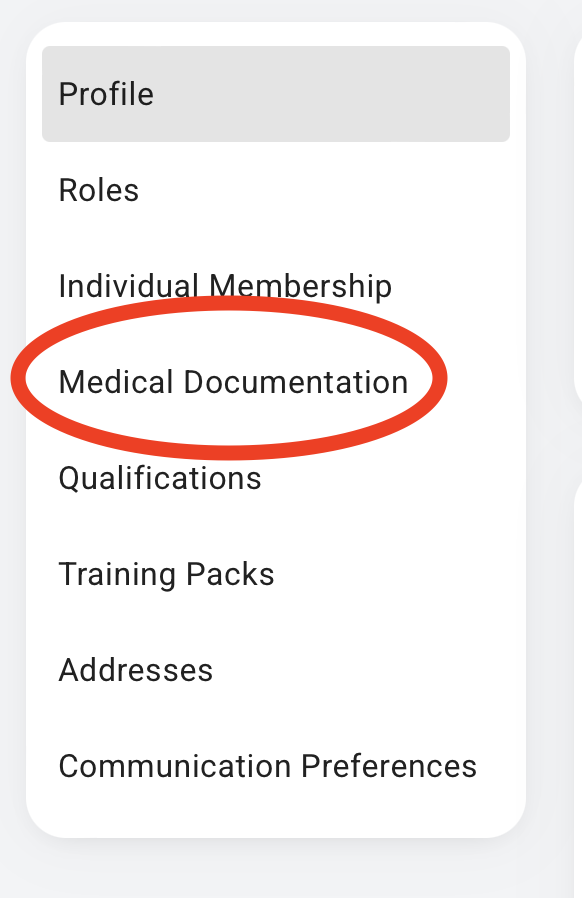
- Then 'Add Medical Documentation'
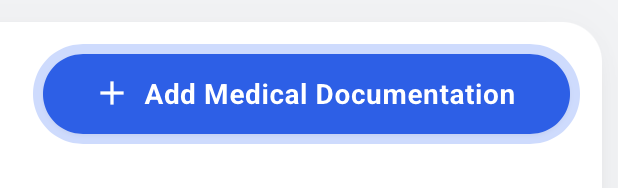
- Choose which type of medical you wish to complete, confirm the details (or upload a file) and hit submit
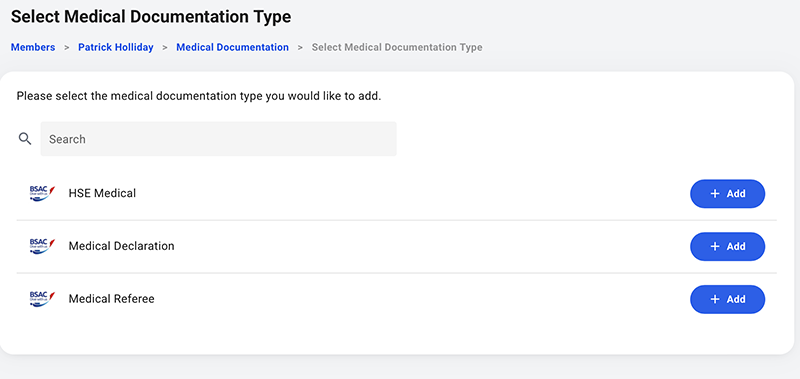
Your medical is now in the system. It will have 'Pending' status until approved by a Club Officer.
Repeat the above to add an HSE Medical or a Medical Referee document.
- If you upload an HSE Medical you should upload a scan/photo of the front page with the doctor's sign-off
- If you upload a Medical Referee you should include page 3 which has the doctor's sign-off and any restrictions
Club Officer: how to view/manage medicals for club members
Reminder: medical data is private - members/Club Officers must not share medical documents and should treat them as confidential.
- Switch in to MyBSAC as a Club Officer
- From the list of members, you can search (or use a smartlist) for valid/invalid medical
Click on the member record, and then select their 'Medical Documentation' option. Their medical record loads with any/a combination/none of the following options:
- Self Certification Medical / HSE Medical / Medical Referee
If none are shown, the member should add theirs using the steps outlined at the top of this page.
Self Certification Medical
A 'Pending' medical requires approval - BSAC HQ will check and approve these.
A 'Current' medical means there is a valid medical - no action required.
An 'Invalid' medical means EITHER they have ticked a 'Yes' on the form and require a Medical Referee, OR the medical is out of date and needs to be re-certified by the member.
HSE Medical
Statuses will be shown as above - for 'Invalid' only out of date will apply. To download and view the document, click on the record, then 'Medical Documentation Details' and then on the 'Cloud download' icon:

Medical Referee
Statuses will be shown as above - for 'Invalid' only out of date will apply. As above, to view the document, click on the 'Cloud download' icon.









