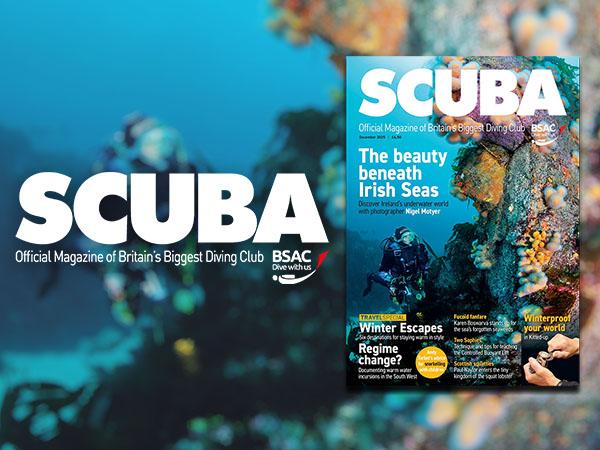The MyBSAC platform replaces the BSAC app. For ease of use, create a shortcut on your smartphone:
The process is slightly different, depending on whether you use an Apple iPhone (iOS) or Google (Android).
iPhone or iPad
- Open Safari. Other browsers, such as Chrome, won't work for this
- Navigate to https://bsac.sport80.com.
- Tap the Share button on the bottom of the page. It looks like a square with an arrow pointing out of the top

- In the list of options that appear, scroll down until you see Add to Home Screen. Tap this. The Add to Home Screen dialog box will appear
- Choose a name for the website shortcut on your home screen (suggest MyBSAC). You'll see the link so you can confirm it, as well as the site's favicon that will appear as the "app" icon on your home screen. Click Add when you're done. Safari will close automatically and you will be taken to where the icon is located on your iPhone’s or iPad's home screen
- Now just tap the new "app" or shortcut on your home screen, and it will open the website in its own navigation window, independent of what you have open in Safari
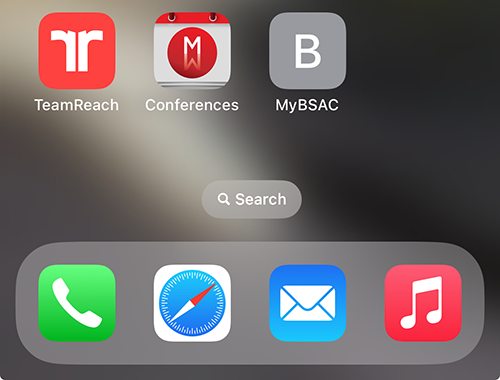
Android
- On your Android device, open Chrome

- Go to the website that you want to create a shortcut for - https://bsac.sport80.com.
- To the right of the address bar, tap More
 and then Add to home screen > Create shortcut.
and then Add to home screen > Create shortcut. - From the dialogue that appears:
Rename: Select the default name for the shortcut or rename the shortcut. - Tap Add.